
To log in or register:
1. Please go to https://www.woodland.lightsonsites.com/
2. Below is a brief description and graphic of our login screen.
- You should see your city listed at the top with the "Change in small letters. If your city is not listed, click on "Change" and select the correct city.
- To login just enter your email address and a password, then click "Let's GO!".
- To create an account just click on "Register". You will then need to enter your email address, a password, username and select "Submit" at the bottom of the page
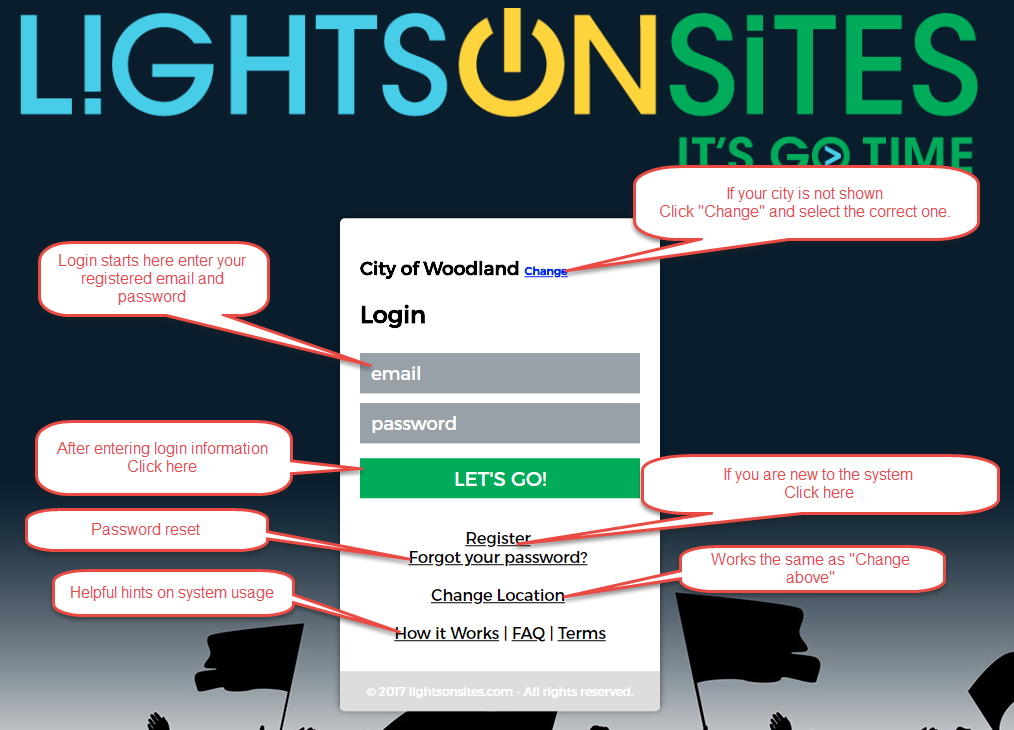
3. If you already have an account, please enter your email address and password, click "Let's Go!"
After Logging in:
To log out just click on the arrow on top left part of your screen.
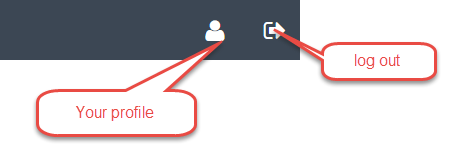 If you would like to change your password click on the area marked "Your profile" in the above graphic. If you are looking at this in a larger screen you will see your name just click on your name.
If you would like to change your password click on the area marked "Your profile" in the above graphic. If you are looking at this in a larger screen you will see your name just click on your name.Controlling lights:
The lights for a schedule has two start settings
1. Manual on - Lights have to have user intervention to turn on. They can be turned off at any time but will turn off automatically when the schedule reaches an end.
2. Automatic on - Lights will turn on automatically at the start of the schedule. They can be turned off at any time but will turn off automatically when the schedule reaches an end.
As a member of an organization(s) you will have a tile for each organization. Below is an example:
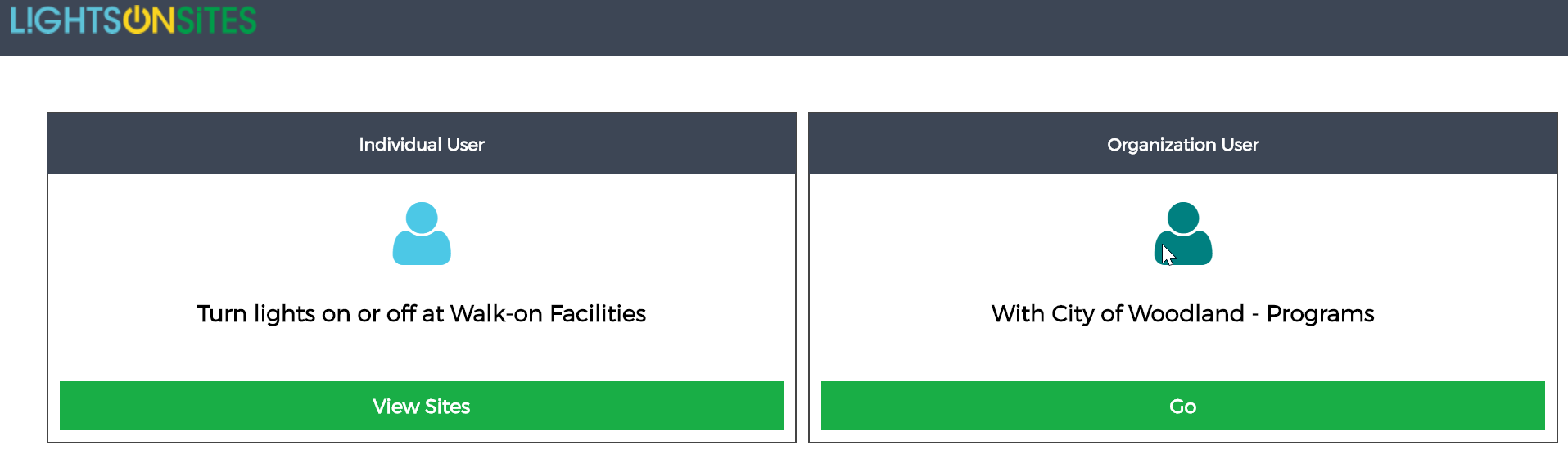
If you would like to turn on lights as a organization click the "GO" button for the user group. Light schedules that you have control of will appear. Click on "Turn Lights On", Confirm you want the lights on. At the end of your use you can turn the lights off. If you go to the end of the schedule without manually turning the lights off they will turn them selves off automatically.
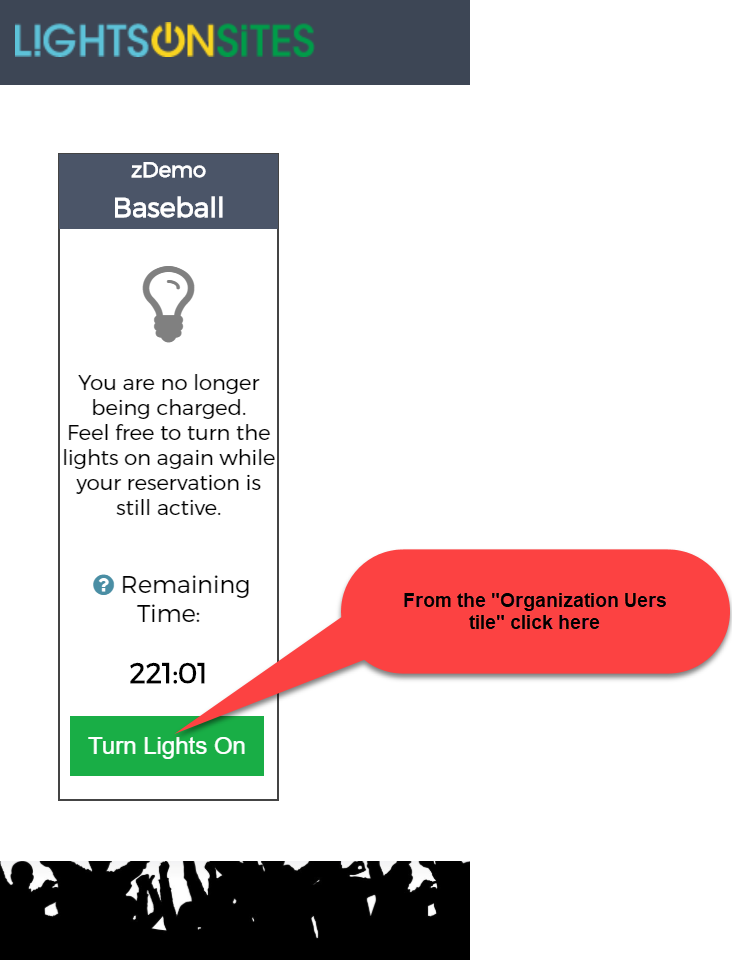
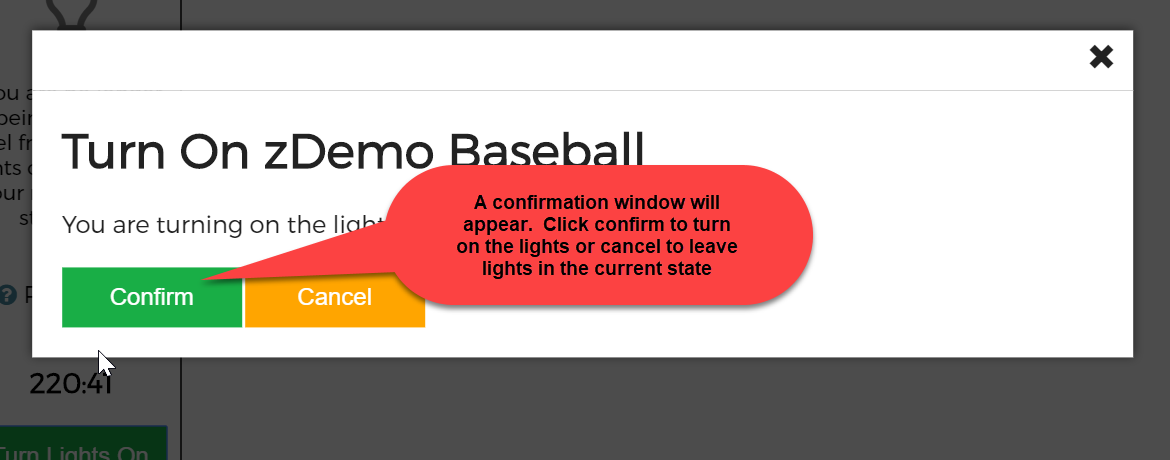
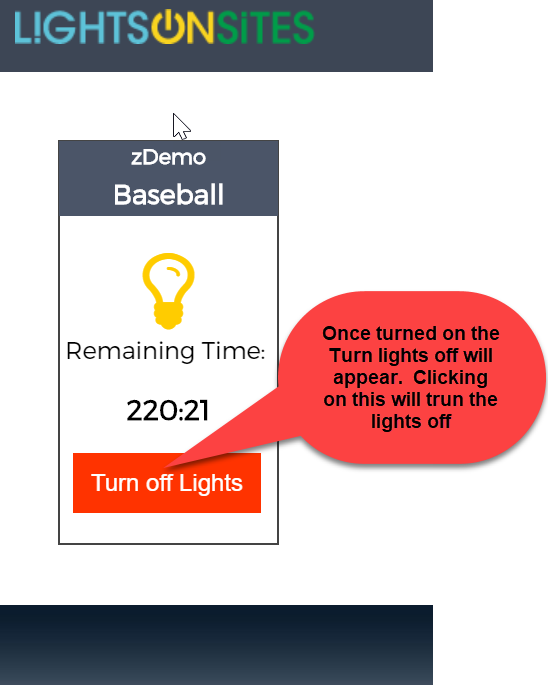
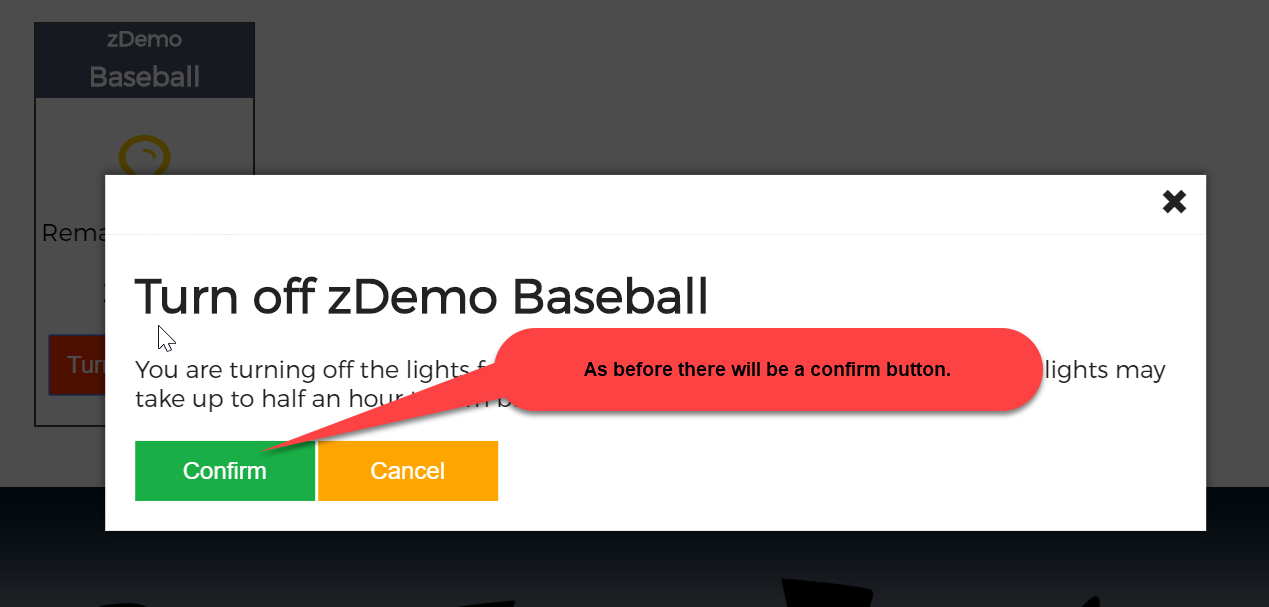
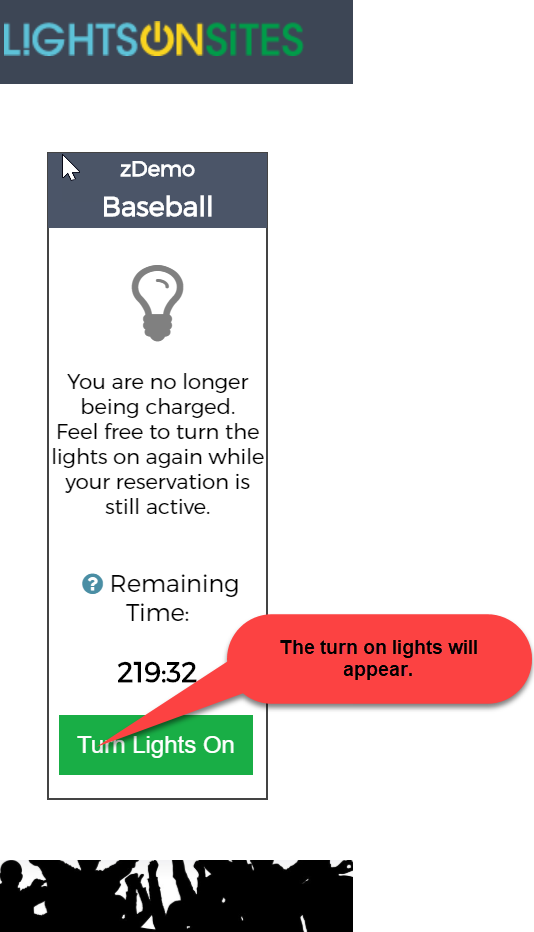
Enjoy using our system.
.
.
.
Secondary Content